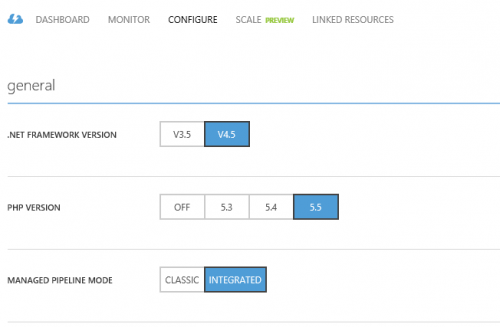When an Azure Web App makes an outbound network call it uses a set of predefined IP addresses. Usually the Web App developer needs to know those IP addresses in order to configure firewalls of external services to allow requests from that Web App. In the past it was not easy to discover the IP address of a Web App. There is an article with the list of known IP addresses for each Azure scale unit, but that is not updated as fast as the new Azure scale units brought up online.
Fortunately now it is much easier to discover the outbound IP addresses of an Azure Web App. The list of outbound IP addresses is now included in the REST API Site object and can be accessed by using Azure Resource Explorer. Just select the Web App in the Resource Explorer tree view and then look for the “outboundIpAddresses” property, which will contain a comma separated list of IP addresses. For example the following screenshot shows outbound IP addresses used by my site https://ruslany.net:
Continue reading “How to find out outbound IP addresses used by Azure Web App”